I have recently upgraded my phone to a Pixel 5 and once I have a few more weeks under my belt, I will publish a concrete review. One of the things I wanted to take care of right away was how to set up custom Ringtones and Notification sounds on it as, as we documented in a past post, the process is not as easy as one thinks.
Getting the Sounds
For a while now, I keep a copy of the ringtones and sounds I like in my dropbox so my process is likely very different than for most. Basically you just need to find a way to get the sounds onto your Downloads folder on your Pixel 5. That’s usually pretty straightforward.
For ringtones, you need files in mp3. You can also use m4r format. You can actually take any iTunes files in m4a format and simply rename the extension from m4a to m4r and you are good to go. You can also use iTunes to create a shorter version by adjusting the start and end of the song and then converting the file to AAC format (which creates the m4a file).
For notification sounds, you need files in ogg format.
Copying the Sounds
The key is to copy the files to the right folder and in order to do so, you need to install a File Manager app that will allow you to copy them to the right folder with the right level of permissions. Unfortunately the default Google Files app that comes stock on the device doesn’t let you do that. I have found that File Manager : Free and Easy by Xiaomi Inc does the job. There are likely other apps that can do the job too.
Here are the steps:
- Install the app (well duh).
- Tap on the Folder icon at the top.
- Find the files (say in your Downloads folder).
- Select the files using the round checkbox.
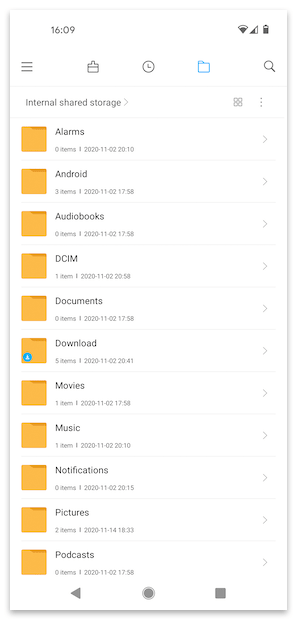
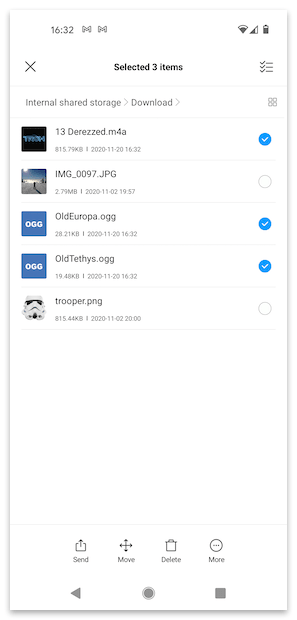
- Click the Move button at the bottom.
- Select Internal shared storage.
- Select the Ringtones folder.
- Tap on Paste.
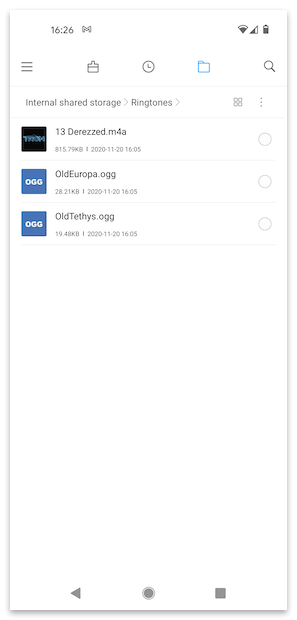
Settings the Sounds
Google seems to make this step rather confusing. Maybe I am getting old. Even though I just went through the process a few weeks ago, I had to go through what seems like 17 different menus to find the right location. I thought I would document it for prosperity.
Phone Ringtone
That’s the easiest
- Launch the Settings App.
- Tap on Sound and vibration.
- Scroll down and tap on Advanced.
- Tap on Phone ringtone.
- Now because we have installed File Manager, you will have the choice between the default Sounds app or File Manager. Either will work.
- Using Sounds
- Tap on My Sounds
- Select the ringtone that you want.
- Tap Save.
- Using File Manager
- Tap on the ringtone that you want.
- Tap on Ok at the bottom.
Default Notification Sound
- Launch the Settings App.
- Tap on Sound and vibration.
- Scroll down and tap on Advanced.
- Tap on Default notification sound
- This time, select File Manager
- Tap the OGG file that you want.
- Tap OK
Text Message Sound
- Launch the Messages App
- Make sure that no conversations are “under way”. You should see a list of all your recent conversations instead of just the last one you had.
- Tap the 3 dots at the top right.
- Select Settings.
- Tap Notifications.
- Scroll down and tap on Incoming messages.
- Tap on Advanced.
- Tap on Sound.
- Select File Manager.
- Tap the OGG file that you want.
- Tap OK.
That’s it!

Share This Article